See the Dashboard for my Web Hosting
Here's how to log in to Wurk and get to the Dashboard for your Web Hosting (cPanel) account.
Here's how to log in to Wurk and get to the Dashboard for your Web Hosting (cPanel) account.
Note: Trying to get to WordPress? See Sign in to WordPress. Or if you were looking for cPanel Admin, check out Access cPanel in my Web Hosting (cPanel).
- Go to your Wurk product page.
- Under Web Hosting, next to the Web Hosting (cPanel) account you want to use, click Manage.
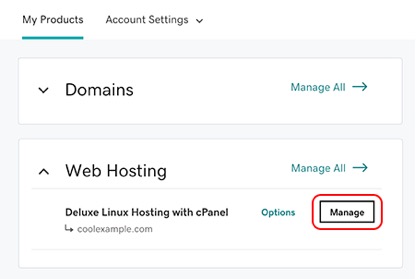
Now you're in the Dashboard for your Web Hosting (cPanel) account.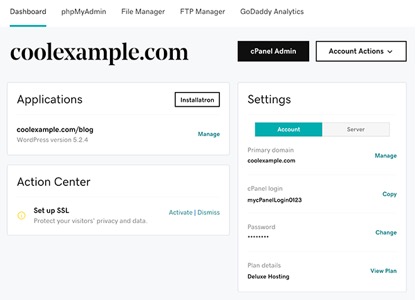
Related steps
- Click cPanel Admin to go directly to the cPanel Home page. For help, see the cPanel documentation.
- Ready to move some files into your account? Click File Manager to go directly to the cPanel File Manager. For help, see the cPanel File Manager documentation.
- Click phpMyAdmin to go directly to the phpMyAdmin home page for the account. For help, see the phpMyAdmin documentation
- Click FTP Manager to go directly to the cPanel FTP Accounts page. For help, see the cPanel documentation for the FTP Accounts feature.
More info
- Move my cPanel website with FTP and FileZilla
- Enable SSH for my Web Hosting (cPanel) account
- View or change the PHP version for my Web Hosting (cPanel)
- Find my FTP username for Web Hosting (cPanel))
- Add FTP users to my Web Hosting (cPanel) account
Need help? Find help in our knowledgebase or simply chat to us .
Wurk and its subsidiaries are registered services provider.